Power-Up SharePoint—With Microsoft Power Automate
As a well-known, highly customizable web platform, Microsoft SharePoint supports many business use-cases, such as document storage and data entry. You can also pair SharePoint with the Microsoft automation tool, Power Automate (formerly Flow), to extend SharePoint functionality even further. For example, you can use Power Automate to instantly organize and protect files or to validate and approve data entry.
Power Automate generates capabilities like these by allowing you to create flows that automatically trigger and execute a series of actions. There are a variety of built-in actions across both Microsoft and non-Microsoft applications, and the user-interface supports drag-and-drop actions as well as writing expressions and code. The real power of this tool comes from setting up a flow one time to perform a task and eliminating the need to execute that task manually going forward.
Organizing SharePoint Files Helps Keep Users Informed
In the document storage use-case, employees may be asked to upload files to SharePoint and manually organize or assign security. Power Automate can trigger a flow when a file is uploaded to a specific folder in SharePoint, with a specific file name, or by a specific user.
After the trigger, the next actions might involve reading the file metadata and moving the file to a different directory or creating a folder if one does not exist. You can also make use of conditional actions to assign a password or only allow certain SharePoint groups to view the file, and then finally send out an email alert. In this scenario, a single flow keeps SharePoint organized, ensures the files are secure, and keeps people informed.
Eliminating Manual Data Validation
The second use-case example of extending data entry involves SharePoint’s table capabilities, known as lists. Power Automate can recognize modifications to an existing list or an additional row to trigger a flow. A first step might be to check that all the necessary data is populated and alert the user if there are anomalies.
For example, if you use a SharePoint list for time entry, a flow can check that a day of work has at least 8 hours entered, flag the row if there are 16 hours, and reject it if there are more than 24. If the data passes this check, an email goes out for approval, and the data can be updated and copied to a more permanent SQL database. Setting up this flow alleviates manual data validation and removes copy/pasting between SharePoint and other databases.
Versatile Options to Drive Efficiency and Accuracy
SharePoint does not have to be the one tool for all of your business uses. In some cases, it will not be specialized enough for the intended purpose. However, SharePoint and Power Automate do combine to provide highly versatile options and support many types of work with efficiency, accuracy and organization. For more information on these tools, check out Power Automate documentation and feel free to reach out to ATX with any questions.
Author: Richard Plunkett